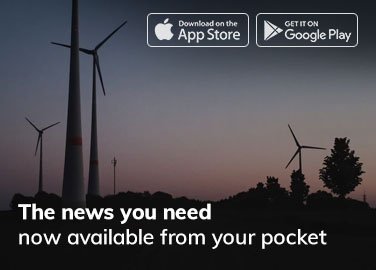eSIM
1. What is eSIM ?
An eSIM, or embedded-SIM, is a type of SIM card that is integrated directly into a device’s hardware. Traditional SIM cards are physical cards that are inserted into a device’s SIM card slot. In contrast, an eSIM consists of software installed onto an eUICC (embedded Universal Integrated Circuit Card) chip that is permanently attached to the device’s motherboard or circuitry. This eliminates the need for a physical SIM card slot and allows for more compact device designs.
The eSIM standard was first released in 2016; since that point, eSIM has begun to replace physical SIM in domains including cellular telephony.
2. How does it works ?
Integration: Instead of a physical SIM card, the eSIM is software-based and embedded directly into the device’s hardware.
Activation: Users can activate the eSIM by scanning a QR code provided by their carrier or entering activation details manually into the device settings.
Carrier Profiles: Once activated, the eSIM downloads carrier profiles containing necessary information like ICCID and authentication keys to connect to the carrier’s network.
Flexibility: If eUICC-compatible, the eSIM can be re-programmed with new SIM information, allowing users to switch carriers without replacing the physical SIM card.
Functionality: Once set up, the eSIM operates like a traditional SIM card, enabling the device to make calls, send texts, and access mobile data over the chosen carrier’s network.
3. eSIM compatible models
Compatibility in iphone 11,12,13,14,15 ,SE,X,XR .
eSIM is compatible with all iPhone models after XS such as
iPhone XS / XS Max
iPhone XR
iPhone 11
iPhone SE 2
iPhone 12
iPhone 13
iPhone SE 3
iPhone 14
iPhone 15
How many eSIM a phone can have ?
You can install eight or more eSIMs on an iPhone and use two phone numbers at the same time.
4. How to activate the ESIM in iphone 11, 12 ,13 , 14 and etc .?
To set up an eSIM on your iPhone, follow these steps:
1. On your iPhone, go to Settings > Cellular.
2.Tap Convert to eSIM. If you don’t see Convert to eSIM, your carrier doesn’t support this option. Contact your carrier to move your phone number from your physical SIM to an eSIM using eSIM Carrier Activation or by scanning a QR code.
3.Tap Convert Cellular Plan.
4.Tap Convert to eSIM.
5. Wait for your eSIM to activate. Your previous SIM card is deactivated when the cellular plan on your iPhone activates.
6. Remove the physical SIM from your iPhone. Then restart your iPhone.
By following these steps, you can easily set up and activate your eSIM on your iPhone, ensuring seamless connectivity with your chosen network provider.
5. How to know , esim activated or not?
To check if your eSIM is activated on your iPhone, follow these simple steps:
Open the ‘Settings’ app on your iPhone.
Tap on ‘Cellular’ or ‘Mobile Data,’ depending on your device’s language settings.
In the Cellular or Mobile Data menu, you will see a list of available plans. If your eSIM is activated, it will appear in this list with a label such as “Secondary” or “Cellular Plan 2.”
To view more information about your eSIM, tap on the plan name. Here, you can check the carrier name, phone number, and other details related to the eSIM.
If your eSIM is not activated, it will not appear in the list of available plans. In this case, you may need to contact your carrier or follow the eSIM activation process provided by the carrier.
6. How to remove the esim from phone ?
To remove an eSIM from your phone, follow these steps:
1.Open the Settings app on your phone.
2.Navigate to the cellular option.
3.Select the eSIM you wish to delete.
4.Tap the option to delete or remove the eSIM.
A confirmation prompt will appear and after confirming ,eSIM will be deleted